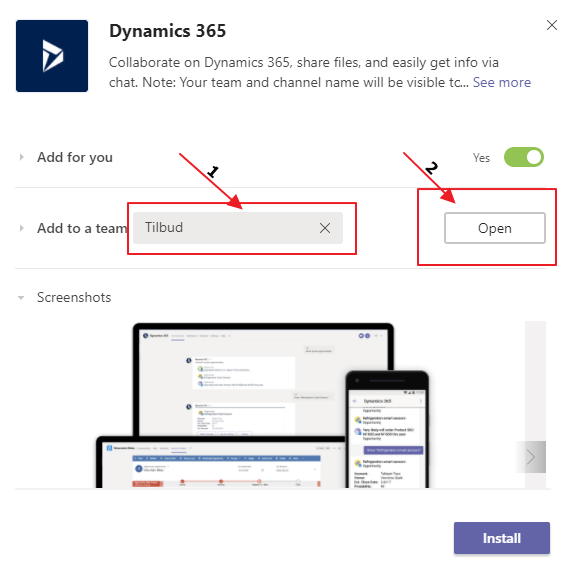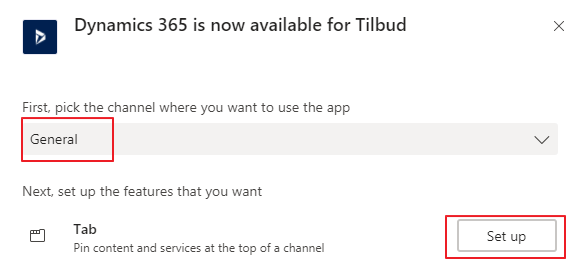The Team
Hi everyone, meet Knut and Kjetil.

Knut 
Kjetil
Knut is a salesperson at Point Taken. He just came across a HUGE deal that he has registered in Dynamics 365. This deal is so big that Knut will need the assistance of several resources to deliver. One of these resources is Kjetil, a SharePoint consultant.
The setup
Knut enters the details needed for the Dynamics 365 deal
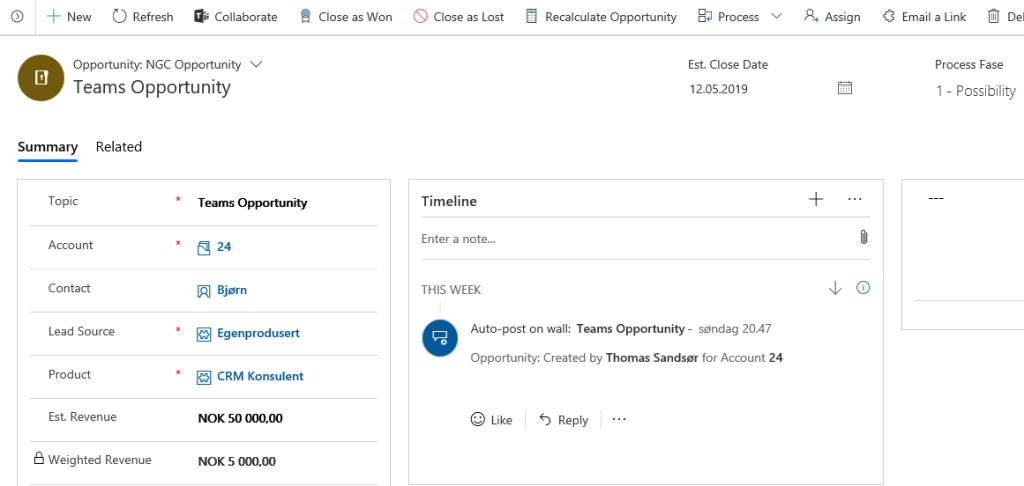
Knowing that this opportunity is HUGE, Knut starts by creating a new channel in the Offers Team (name is “General” for demo purposes).

The connection
Knut has now setup the structure for collaboration, and is ready to connect Teams and Dynamics 365 together.
Well done KNUT!! 🙂
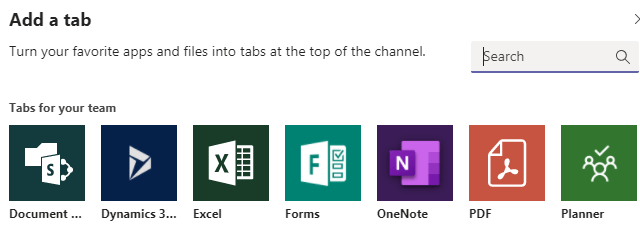
Add the Dynamics 365 connection for the tab in the channel

Knut chooses the correct opportunity record.

When Knut is done, he can see the newly created connection message in Teams. The above message indicates that Teams and Dynamics successfully connected.
The harmony begins
Kjetil begins right away with the PowerPoint they will need to win this deal. Kjetil does not have a license for Dynamics, so he creates the PowerPoint in Teams because this is the natural place for collaboration.
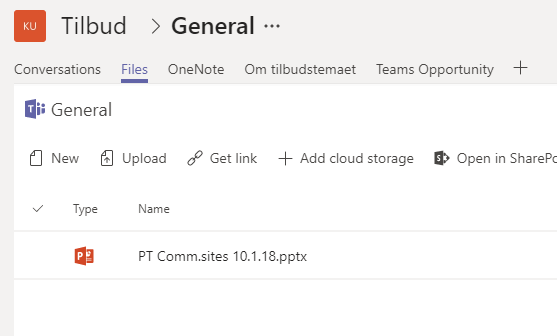
Knut can now choose to navigate Teams or Dynamcis 365, because the systems are working with the same document location.

Knut and Kjetil represent 2 different work processes, but are harmonizing well when referring to the ONE TRUTH document. Well done you to!!!
Dynamics and Teams in perfect harmony!